This guide will help you fixing the most common problems you can face when using HC-Chat. If none of those hints work for you don’t hesitate to contact us via Discord or E-Mail.
Source not added #
Make sure you added the HC-Chat Source on top of every scene you’re using. This can be done by clicking the ‘+’ Icon.

Wrong/ no board assigned to source #
By double clicking the source you can define which board the source should use. Make sure to assign the correct one. Multiple boards require multiple sources.
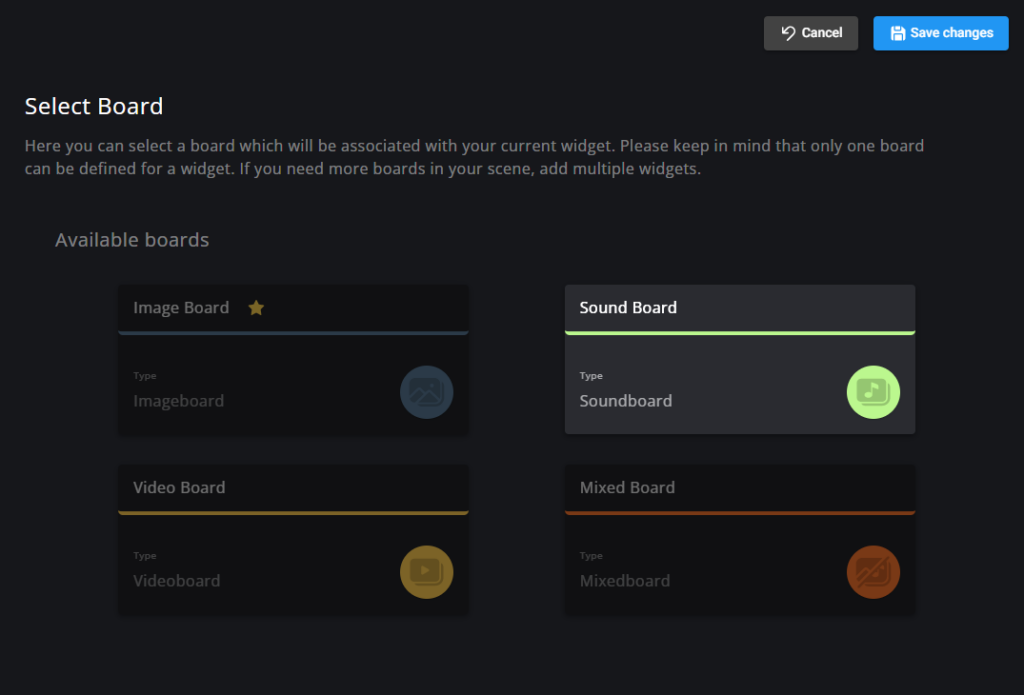
Timeout #
When testing your commands don’t forget that the timeouts are still active. If you fire a command for testing purposes and that commands timeout is set to 60 minutes it won’t show until an hour is over.
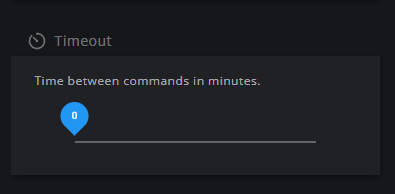
Therefore it’s recommended to use a timeout of 0 while testing.
Board/ Entries are disabled #
Make sure you have not disabled them by checking whether the boards or the entries are grayed out.
Debugging Menu #
Within the settings you can enable the debugging option which will show additional data on your source.
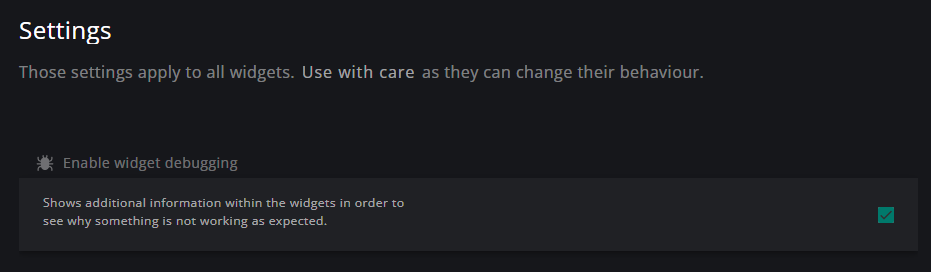
This helps you to identify if everything is correct. Each command should also add an entry to the debug view (unless no timeout is active)




