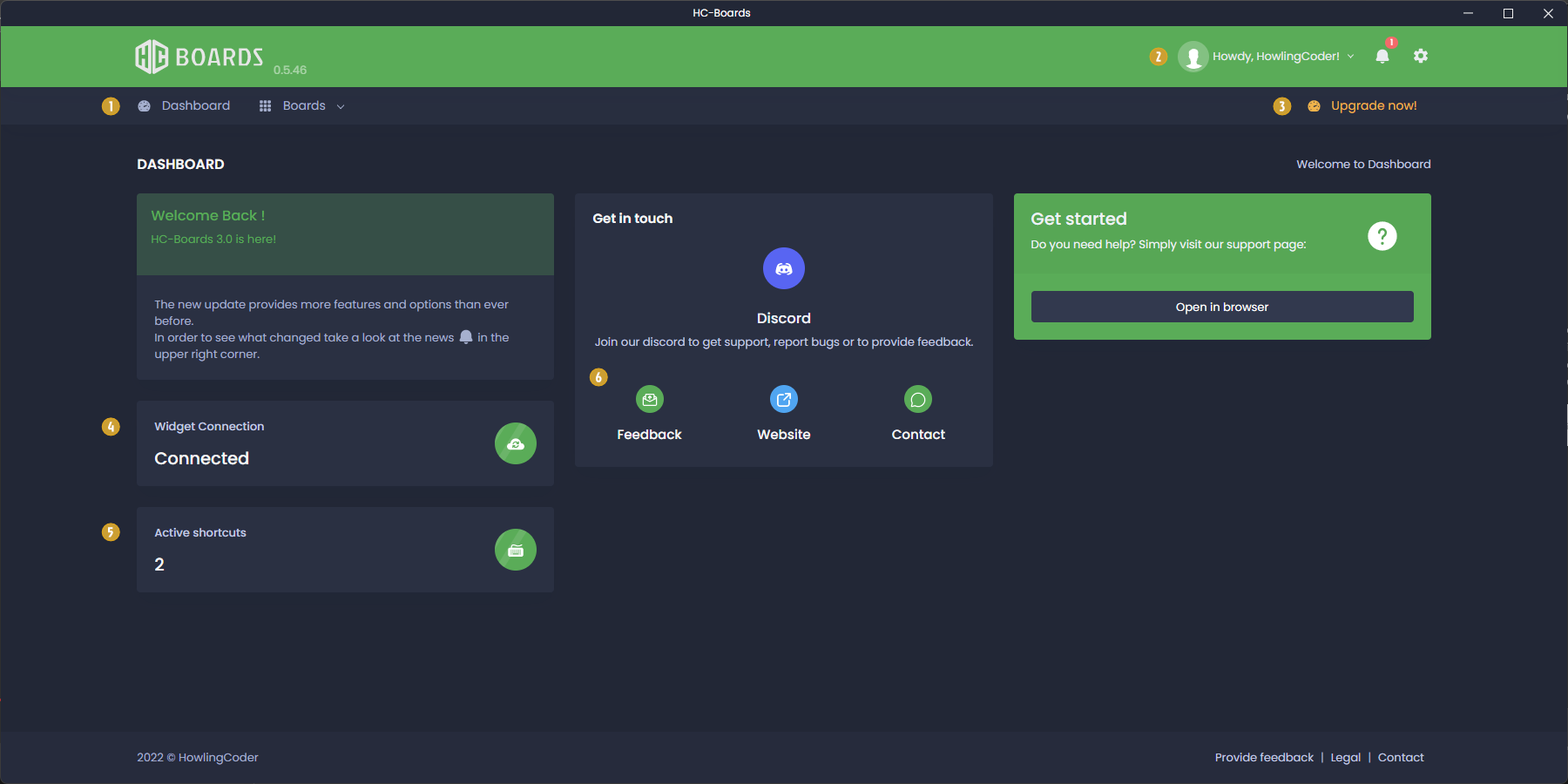Table of Contents
Terminology: #
Boards: Their main purpose is to simplify the management of your entries. They have a URL that can be used within OBS or XSplit to show your cool stuff.
Entries: Each entry consists out of four parts:
- Trigger: A shortcut that decides when the entry should be shown
- Source: The image, sound, or video which either can be stored locally or linked from the web
- Effect: The way how your entry gets displayed
- Animation: Defining what animation will be used by showing and hiding your entry.
Parts of HC-Boards #
Dashboard #
| 1 | Main menu | Access your boards and your dashboard. Click on the boards entry to access a list of all of your boards. |
| 2 | User menu | Click on your avatar to logout or manage your subscriptions. The bell shows you the latest news of HC-Boards and the cog gives you additional options. |
| 3 | Upgrade | When you’re using HC-Boards for free you can upgrade here in order to get more entries, boards and effects. |
| 4 | Connection indicator | Tells you whether the widget server is running. If no connection could be established your entries won’t work. |
| 5 | Active shortcuts | Shows how much shortcuts of entries are currently active. |
| 6 | Feedback, Discord | If you want to give feedback or join our discord channel simply click on the respective buttons. |
Board-Detail #
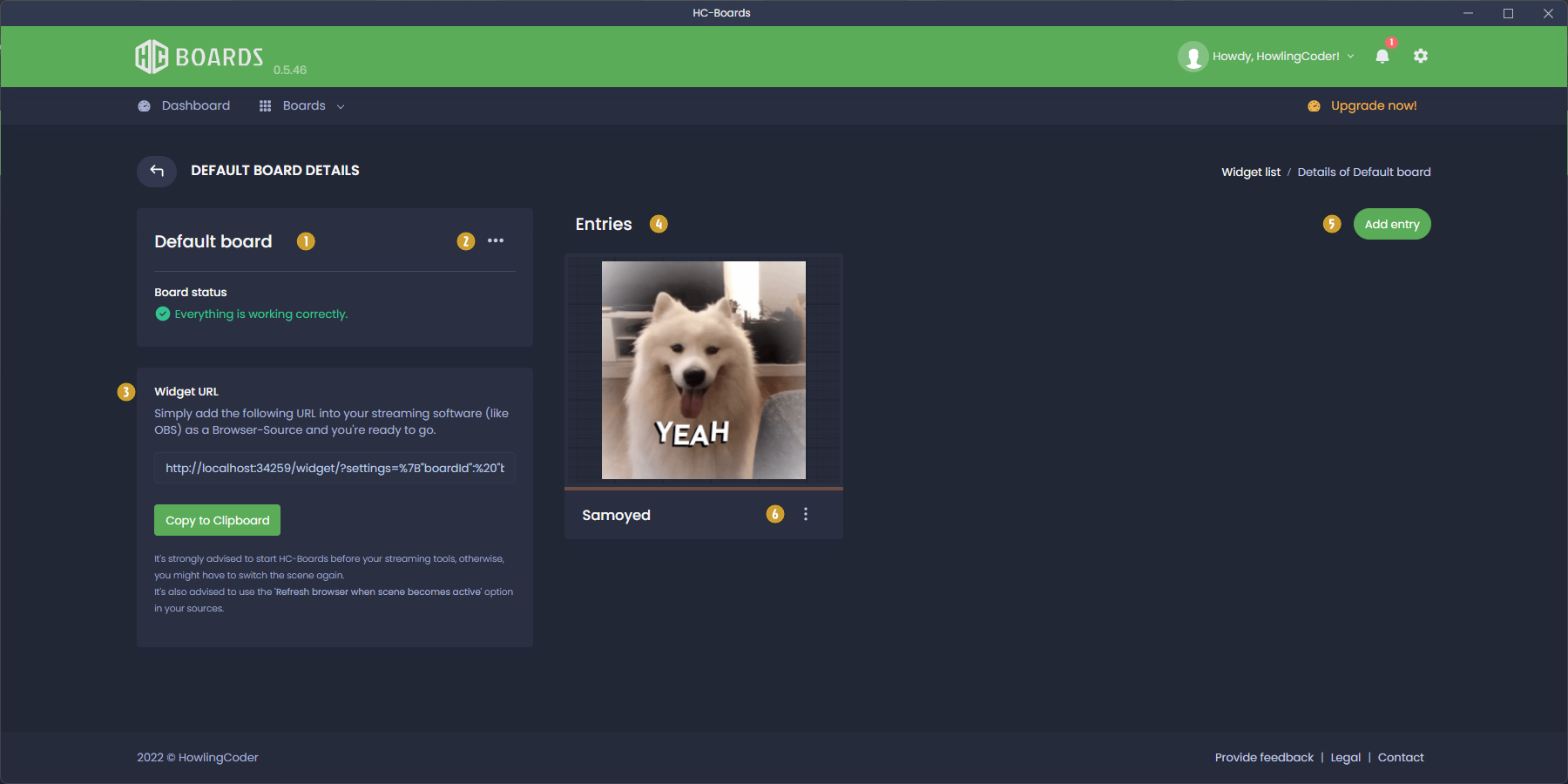
| 1 | Board name | Your board’s name. |
| 2 | Board Settings | Here you can rename, delete or disable your board. When a board is disabled its entries will stop working, too. |
| 3 | Widget URL | Behind this URL is the board’s widget which you can insert into your streaming tool of choice. A detailed description on how to do that can be found here: Using it within OBS or XSplit |
| 4 | Entry name and list of your entries | The area below will sum up all entries assigned to this specific board and its widget URL. |
| 5 | New entry button | Adds a new entry. You have to choose a file type and a name for it to work. Filetypes cannot be changed later. |
| 6 | Entry options | Using this button you can edit the entry’s name, delete or rename it. Click on the preview to open its settings. |
Entry-Detail #
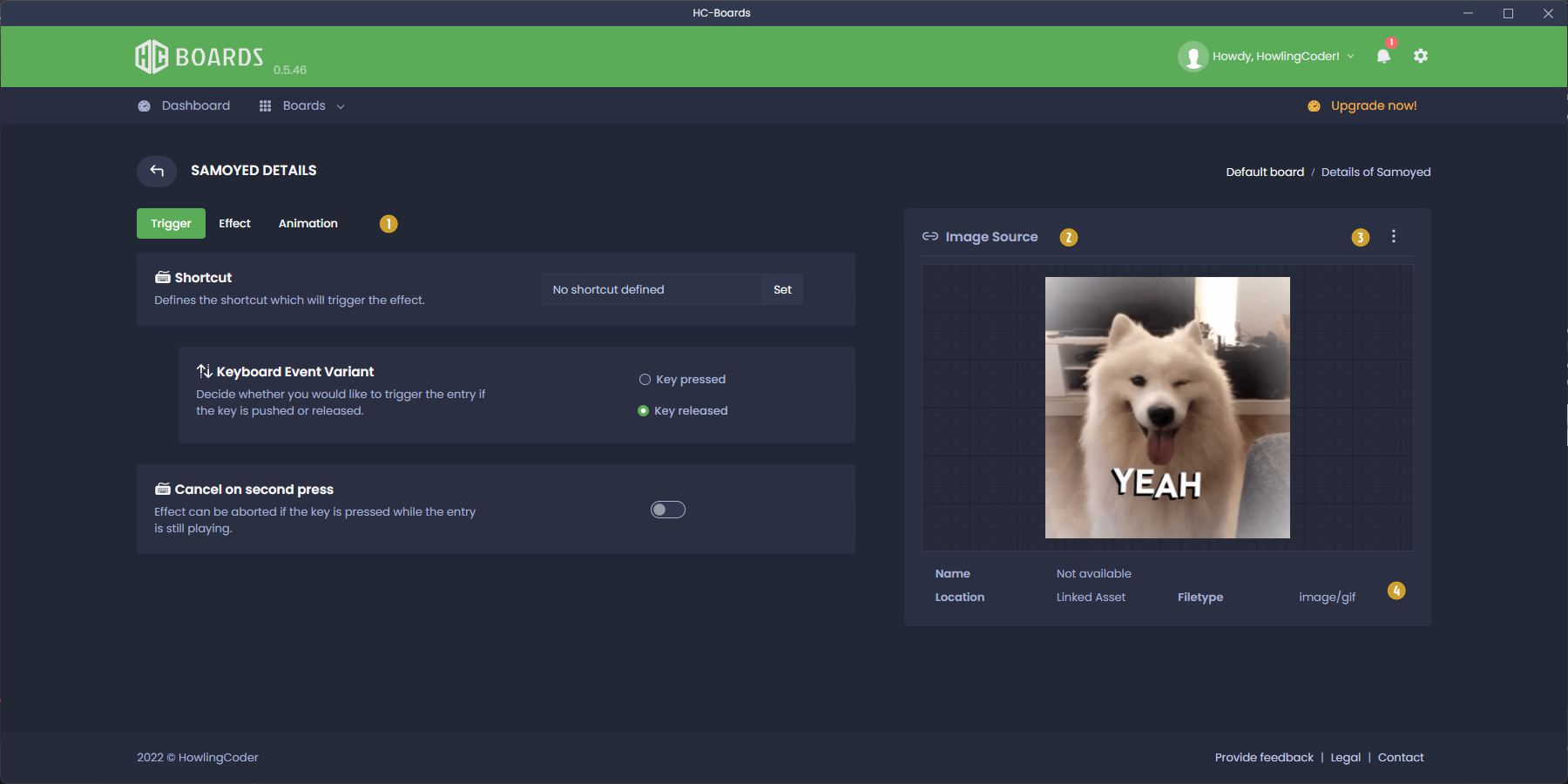
| 1 | Config types | As mentioned in the beginning an entry is divided into 4 properties, here you can switch between three of them. Depending of your file type some settings will change, e.g. no animation tab for sounds. |
| 2 | Source type | In case you forgot. |
| 3 | Source options | You can either choose to edit the asset type (Weblink/ Local file) or the assigned source. |
| 4 | Source metadata | Infos of the given source above. |